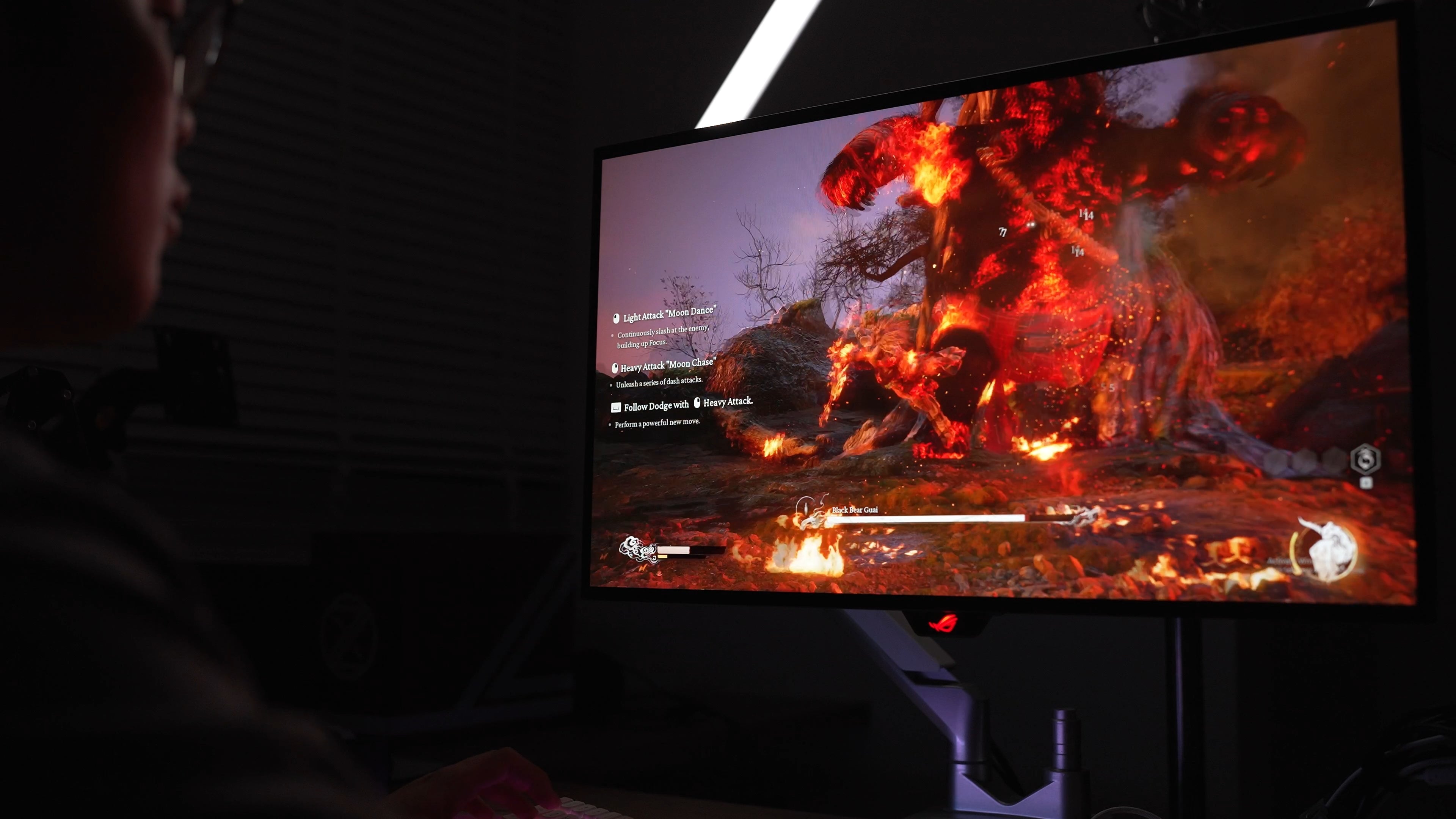Shopping for a new PC monitor can feel overwhelming. With all the different models, specs, and technologies on the market, it's hard to know what’s right for you. But don’t worry, we're here to make it easier by breaking down the key factors you need to consider when picking a monitor that fits your needs.
Step 1: Identify Your Primary Use
The first question to ask yourself is: What am I using this monitor for? Whether it’s for gaming, office work, creative design, or watching movies, each task may require different features. Here are a few examples:

Step 2: Screen Size, Aspect Ratio, and Resolution
Size Matters – But So Does Resolution
16:9 (Standard): This is the most common aspect ratio and is great for general use and gaming. If you’re into Esports, this aspect ratio is preferred because it's what most competitive games are optimized for.
21:9 (Ultrawide): Great for immersive gaming or multitasking, ultrawides give you more horizontal space. Perfect for cinematic gaming or working with multiple windows.
32:9 (Super Ultrawide): If you want the most screen space, this gives you the feeling of two monitors in one. It’s great for multitasking and immersive single-player games.
Size Tip
For gaming, 24”–27” is ideal for 1080p (Full HD), while 27”–32” is best for 1440p (QHD). If you're going 4K, consider at least 27” to take full advantage of the extra pixels.
Resolution Breakdown
Remember: The bigger the monitor, the higher the resolution you’ll want to keep the image crisp. A 32” monitor at 1080p might look pixelated, but at 1440p, it’ll look much sharper.
Step 3: Panel Types – IPS, VA, TN, and OLED
LCDs (Liquid Crystal Displays) are still the most common type of monitor, but there are key differences among the technologies they use:

Credit: BenQ https://www.benq.com/en-ca/knowledge-center/knowledge/how-to-choose-between-tn-va-and-ips-panels-for-the-games-you-play.html
- OLED: OLED panels offer perfect blacks and the fastest response times. Each pixel emits its own light, which means superior contrast and almost no motion blur. However, they can be more expensive and may suffer from burn-in over time if the same image is displayed for too long.

Oled looks amazing for contrast and colours in the dark!
Step 4: Refresh Rate and Response Time
Refresh Rate (measured in Hz) refers to how many times the screen refreshes per second. A higher refresh rate makes motion look smoother:
Response Time (measured in milliseconds, or ms) is the time it takes for a pixel to change from one color to another. Lower response times are better for gaming, reducing blur

Step 5: Look for HDR and Other Features
HDR (High Dynamic Range): HDR makes bright areas brighter and dark areas darker, giving more depth and realism to your screen. But not all HDR is created equal. True HDR performance requires a high peak brightness (600 nits or more) and proper local dimming.

Credit: BenQ
Adaptive Sync: Features like G-Sync (Nvidia) and FreeSync (AMD) help reduce screen tearing and stuttering, ensuring smooth gameplay. If you’re a gamer, check if the monitor supports these technologies, and make sure your GPU is compatible.
Credit: Freesync
Motion Blur Reduction Technologies: This one is a major boon for Esports gamers. Through the use of smart backlight strobing or black frame insertion, displays can further reduce motion blur beyond the speed of their Pixel Response time, by “hiding” the motion blur between frames. The most famous versions of these features are Zowie’s DYAC technology, Viewsonic’s PureXP+, and Nvidia’s ULMB2 technology (which will become Gsync Pulsar in the future). 
Credit: Zowie
Step 6: Ports and Ergonomics
Check the ports to ensure compatibility with your computer. Most monitors will have HDMI and DisplayPort, but higher-end models may include USB-C for single-cable connections.
Ergonomics matter too. Make sure your monitor stand offers height, tilt, and swivel adjustments for maximum comfort. If you prefer a cleaner look, consider getting a VESA-compatible monitor arm.
Final Thoughts
Choosing a monitor boils down to what you need it for and your budget. If you’re a gamer, go for high refresh rates and quick response times. If you’re a content creator, prioritize color accuracy and resolution. For multitasking, ultrawides might be your best bet.
Once you’ve narrowed down your options, always check third-party reviews to ensure you’re getting a monitor that lives up to the specs on paper!